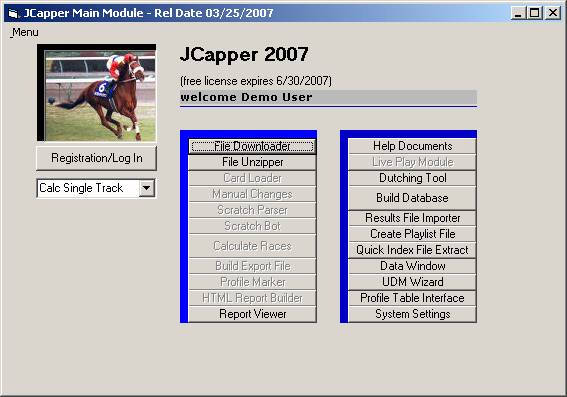
screenshot: JCapper2007 Main Module (demo version)
JCapper Main
Module
General
Overview
Demo Version
License
The Demo Version is designed to give you every
chance to evaluate the power and effectiveness that JCapper2007 has to offer –
and to allow you to see for yourself whether or not JCapper2007 is right for
you.
With a JCapepr2007 Demo, you can download and unzip
data and results files, Build a Database using your data and results files, run
simple and complex queries against your database, and create your own User
Defined Models or UDMs. You can test your UDMs against your database by running
them through the Data Window. However, a Demo Version
license does not allow you to run and view same day race reports. That
privilege is reserved for Registered JCapper Program Owners only. At any
time, should you decide to become a Registered JCapper Program Owner, contact
me. I will be more than happy to activate your user account (usually within 24
hours) so that you can run and view same day race reports.
The JCapper Demo Version comes with a free license
good through the expiration date shown on the Main Module screen. The Demo
Version will stop running (self expire) after the expiration date shown on the
face of the screen. If for some reason, perhaps due to a busy work schedule or
something similar, you do not get the
chance to really evaluate the Demo Version during this time period, please
contact me. Requests for Demo Version time extensions are handled on a case by
case basis.
JCapper is copyrighted software. The Demo Version
License is a single user license for a single computer only. No portion of any of the JCapper modules
may be reproduced or redistributed in any manner whatsoever without the program
author's expressed written permission.
The JCapper
Modules
The JCapper Main Module is designed to provide the
user an interface to running each of the modules that, collectively, make up
the JCapper program as a whole. Each JCapper module can be launched either by
clicking the button for that module or by clicking the menu item for that module
from the pull down menu located on the upper left hand corner of the Main
Module Screen. The location of the buttons and menu items are placed on the
screen according to the natural sequence of events that players would logically
follow to perform the individual tasks needed to use handicapping software as a
tool for playing the races each day.
The following table lists out each JCapper Module
along with a brief description of the task it was designed to perform:
Module Task
Description
File Downloader Downloading, Unzipping, and Loading Data Files
File Unzipper Finding and Unzipping Files At Will
Card Loader Loading Data Files for Today's Races
Manual Changes Manually entry of Scratches and Races Taken Off the Turf
Scratch Parser Importing Scratches directly from the Bris scratches web page
Scratch Bot Browsing and importing scratches and changes
Profile Marker Identification of Horses that fit UDM Definitions
HTML Report Builder Creation of Reports
Report Viewer Viewing and Printing of Reports
Live Play Module Live Odds Play or Pass Decision Making
Dutching Tool Calculation of Dutch Win Bets
Workfile Builder Matching of Data Files to Results Files
Results File Importer Merging of Results Files into the Database
Database Builder Database Creation from Data and Results Files
Quick Index Extract Creation of Quick Index Files
Data Window Performing Research/Querying the Database
UDM Wizard Creating and Editing User Defined Models (UDMs)
Profile Table Interface Creating and Editing User Defined Models (UDMs)
System Settings Storing System Settings
Buttons on the
Main Module
Each of the buttons on the face of the JCapper Main
Module will launch the module that corresponds to the name displayed on the
face of the button. The buttons located in the left side button stack of the
Main Module are associated with the day to day tasks needed to compile
information needed for looking at today's races. The buttons on the right side
button stack, with the exception of the Dutching Tool button, are associated
with performing those tasks related to creating and maintaining a database.
The following table details the button name to the
Module(s) that are launched when the button is clicked.
Left Side Button Stack
Button Module/Routine
File Downloader File Downloader is launched
File Unzipper File Unzipper is launched
Card Loader Card Loader is launched
Clear Export File Export File is cleared
Manual Changes Manual Changes Module is launched
Scratch Parser Scratch Parser is launched
Scratch Bot Scratch Bot is started
Calculate Races The following tasks are fired in sequence:
*Export File is created
*Profile Marker is launched and run
*HTML Report Builder is launched and run
Build Export File Export File is created
Profile Marker Profile Marker is launched
HTML Report Builder HTML Report Builder is launched
Report Viewer Report Viewer is launched
Right Side Button
Stack
Button Module/Routine
Help Documents Help Doc Viewer is launched
Live Play Module Live Play Module is launched
Dutching Tool Dutching Tool is launched
Build Database The following tasks are fired in sequence:
*Workfile Builder is launched and run
*Results File Importer is launched and run
*Database Builder is launched
*PlayList File is created
Create PlayList File PlayList File is created
Quick Index Extract Quick Index File Extract Module is launched
Data Window Data Window is launched
UDM Wizard UDM Wizard is launched
Profile Table Interface Profile Table Interface is launched
System Settings System Settings Interface is launched
*Auto
Sequencing
The Calculate Races button, when clicked, creates an
Auto Sequence where multiple modules are called and run. To calculate races
after getting scratches, it is necessary only to click the Calculate Races
button. Doing so will create the Export File and launch and run both the
Profile Marker and the HTML Report Builder. The Calculate Races button and Auto
Sequencing was added in September 2004 to make JCapper easier to use.
Use of the individual Create Export File, Profile
Marker, and HTML Report Builder buttons is no longer really necessary. The
original separate buttons, however, remain on the Main Module Screen to accommodate
those users who became accustomed to them and who still prefer to use them
separately